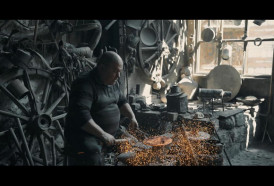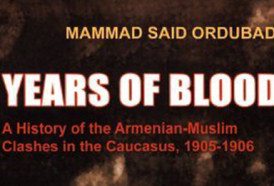Without further ado, here are nine simple tech hacks that could change your life.
1. Putting the USB drive in the right way – the first time?
It is a rare occasion when you manage to plug in a USB thumbstick the right way on the first try, even if you have done what seems like a million times before. But there is still a workaround. You just need to pay attention to the USB symbol on the side. That symbol should be facing up if you are plugging it horizontally and face you if you are putting it in vertically.
2. Reopen a recently closed tab in your browser
So you are surfing the web on your computer and accidentally close a page you really needed for research for your essay. There is no need to go through your entire browsing history to find it, just simply hit Ctrl+Shift+T if you are on a Windows PC, or Command+Shift+T if you’re on a Mac and voila, you have your web page back in an instant.
3. Enable dark mode on an iPhone or iPad
If a brightly lit screen is harsh on your eyes, you should try switching to the dark side. To switch modes, go to settings, then tap display and select the brightness menu. At the top of the screen, you will see the light and dark options side by side. Choose the dark mode and trust me, your eyes will thank you later.
4. Filter out blue light with Night Shift
If dark mode is not enough for you, up your game with Night Shift. Just slide down from the top right corner of your iPhone to open up the control center. Hold down the brightness bar, and the screen will show you three options. The one on the left is a quick switcher between light and dark mode (which you can use anytime to go back and forth between) and the option in the center will be the switch for Night Shift.
Night Shift will filter out the blue light that exhausts your dry eyes. After you switch to Night Shift mode, the comfort you feel will make you never want to see that harsh blue light again. Even though you’ll find the screen a little yellowed at first, you’ll get used to it and learn to love it. In time, you won't even notice the slight difference. Just give it a shot.
5. Share YouTube videos at a precise point
If you find a YouTube video you want to share a few minutes of, no worries. If you’re on your PC, click the share button below the video and look for the checkbox below the link. It will automatically display the time you have stopped the video at. Bring the cursor to the very moment you want your friend to start watching from, check the box and you now have a very specific link that will play from the moment you choose and omit the initial part.
6. Search like a pro on Google
Are you looking for a very specific result from a very specific page? Google’s got you covered. Put in your search term and insert ‘’site: example.com’’ at the very end to search for results on that specific site.
7. Shake it up on your iPhone
Perhaps one of the lesser-known tricks out there this one is. Have you typed something wrong? Just give your iPhone a little shake, and a box will pop up, which will allow you to undo the typing you just did. Cool, right?
8. Use Google as a dictionary
Google can be extremely useful, especially for language learners and writers. Instead of wasting your time looking for a definition online, just type "define" followed by the word you want. And there you have it, a great description of the word you are looking for.
9. Get rid of pesky ads
Advertisements can be pretty intrusive, especially while you are just trying to mind your business on the web. To have one less problem to think about, just install the best ad blocker there is, uBlock Origin, for the browser you are using. In addition to blocking any and all ads while you browse the web, it will also stop YouTube ads. Now you don’t need a YouTube Premium subscription to watch videos without seeing the ads. The only problem is, this only works on a desktop, but it is still neat.
More about: #Technology